Our Hospital is well staffed by a team of doctors, nurses, and other healthcare professionals who are trained to assess and treat a wide range of medical emergencies. They are also equipped with a variety of diagnostic and treatment tools, including X-ray machines, ultrasound machines, and operating rooms.
To establish a center of excellence in provision of Christian faith based preventive, promotive, curative and rehabilitative health services
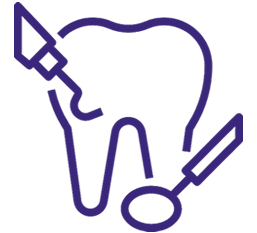
Our dental service provides comprehensive care for your teeth and gums. We committed to providing you with the highest quality care in a comfortable and relaxed environment. We use the latest technology and techniques to ensure that your treatment is effective and efficient.
OBS/ Gynecology: Every Monday $ Friday
General Surgeon :Every Tuesday $ Thursday
Pediatrician : Every Wednesday
Cardiologist :Every 3rd Saturday of the month
Physician/ Rheumatologist: Monday – Friday
ENT Surgeon: Every Saturday and every Wednesday of the month
OGD Colonoscopy: Twice a month
Orthopedic: Monday – Friday
Orthopedic Surgeon: Every Monday
Eye Clinic: – Every Wednesday-Friday
Hypertension clinic: Every Thursday
Physiotherapy: Monday -Friday
Diabetic Clinic: Every Friday
TB/Chest Clinic: Every Wednesday
ANC / MCH Monday: – Friday
HRC(High Risk clinic): Every Wednesday
Cervical/ Prostate cancer screening: Monday – Friday
HIV Testing and counselling: Monday – Friday
FREE BP Check up: Daily
Our hospital poses some of the best and high-performance monitoring system that offers a wide range of features, including ECG, SpO2, NIBP, temperature monitoring, and capnography.
We have our Advanced ORs equipped with a variety of integrated technologies, such as imaging systems, surgical navigation systems, and patient monitoring systems.
A peer-to-peer assessment process has helped us to identify top doctors that are our consultants